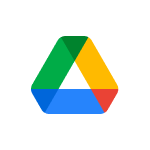Navigation and Views
Go to navigation panel (folders list)
Go to items view
Switch between grid and list in items view
Go to page content
Go to details pane
Go to top of application (Google bar)
Go to download status
Go to upload status
Show or hide approvals pane
Show or hide details pane
Show or hide activity pane
Select Items
Select or deselect item
Select next item down
Select next item up
Select next item to the left
Select next item to the right
Extend selection down
Extend selection up
Extend selection left
Extend selection right
Select all visible items
Clear all selections
Move between items
Move down without changing selection
Move up without changing selection
Move left without changing selection
Move right without changing selection
Take action on selected items
Open selected items
Open selected items in new tab
Rename selected items
Share selected items
Move selected items to new folder
Star or unstar selected items
Create shortcuts to selected items
Remove selected items
Copy selected item URLs to the clipboard
Copy selected item titles to the clipboard
Cut selected items to the clipboard
Paste items from the clipboard as a shortcut
Paste selected items from the clipboard or move selected items from the clipboard
Create a shortcut for the selected item
Redo last undone action
Upload file
Upload folder
Create new items
Document
Presentation
Spreadsheet
Drawing
Folder
Form
Open menus
Create menu
More actions menu
More actions menu
Current folder actions menu
Sort menu
Settings menu
Application actions
Display keyboard shortcuts list
Choose next visual density (row height and element spacing for list view)
Find/find next
Undo last action
Redo last undone action
Show last message
Search your Drive
Preview mode actions
Preview items
Close
Play/pause
Zoom in
Zoom out
Disclaimer: We are not affiliated with Google Drive. All product names, logos, and trademarks belong to their respective owners.
Last updated: 08-02-2025